Review of Mozilla 1.6 / Thunderbird 0.5
The Mozilla browser suite includes a mail client, but recently the Mozilla browser and Mozilla mailer have been split into separate projects; the new mail client is called Thunderbird. The differences between Mozilla Mail and Thunderbird are still small, however, with the changes mostly affecting appearance and configuration. I will therefore review them as one, with the main focus being on Mozilla. I comment on the differences at the end.
Mozilla Mail is a traditional, but modern, mail client. While it does not (yet) support virtual folders, all other expected features are there. Like the Opera browser it is available on a host of platforms, but unlike Opera it is open source and completely free, in both senses of the word.
Note: Although Mozilla Mail uses by default a look reminiscent of the old Netscape, I have used the included "Modern" theme in all screenshots as I think it looks much more, well, modern. The choice of default look is consistent with it being presented as a more traditional mail client.
Mail import: The Windows version supports importing from Netscape Communicator, Outlook and Outlook Express and Eudora. Other versions only support import from Communicator, however, so for migrating from Windows one solution is to first move to Mozilla Mail on Windows and then copying the mail files to Linux.
Account setup: An account wizard makes setting up new accounts quick and easy. Each account gets its own set of mail folders. This might be a bit inconvenient if you prefer to have one set of folders for all accounts, but using filters you can still achieve this.
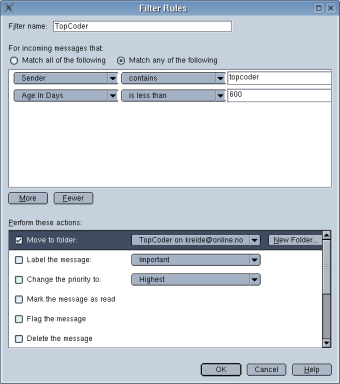 Filters: Right-clicking on an e-mail address allows you to
create a filter on the sender, or you can create it from the "Message
Filters" option on the tools menu. Message filters are set up
separately for each account and you can match on the most common
headers or specify your own header name. Regex matching is not
supported, however. The actions are not as numerous as for KMail, but
include "Delete from POP server" which can be useful in many
circumstances. Since the actions are performed in order, you can keep a
local copy of the message and delete it from the server; one use for
this is deleting spam from the server while keeping other mail there,
but still retaining a local copy.
Filters: Right-clicking on an e-mail address allows you to
create a filter on the sender, or you can create it from the "Message
Filters" option on the tools menu. Message filters are set up
separately for each account and you can match on the most common
headers or specify your own header name. Regex matching is not
supported, however. The actions are not as numerous as for KMail, but
include "Delete from POP server" which can be useful in many
circumstances. Since the actions are performed in order, you can keep a
local copy of the message and delete it from the server; one use for
this is deleting spam from the server while keeping other mail there,
but still retaining a local copy.
Address book:
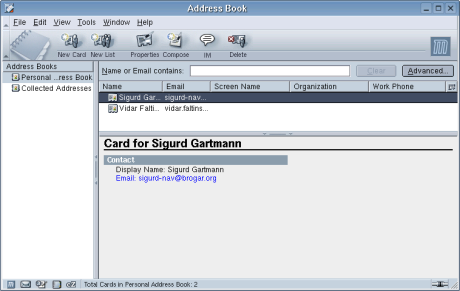
Adding to the address book is as simple as right-clicking on an e-mail address and selecting "Add to Address Book", and the recipients of mail you send are also added automatically. You can enter a number of information items on each contact, and the address book is well integrated with the composer. While you cannot organize the contacts into categories, searching is quick and easy; there is also an advanced search option on par with message searching with support for adding several rules.
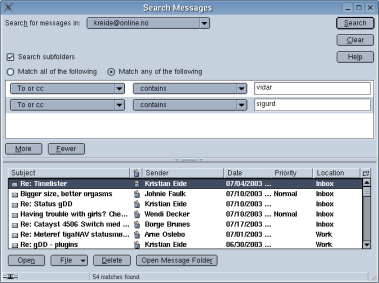 Searching: The search dialog is similar to the filter dialog,
but some extra search fields are available, for example attachment and
junk status. You can also specify before/after date, something missing
from the other mail clients. Also, one nice option is that you can
specify "is/isn't in my address book" for the "Sender" field. Regular
expressions are
not supported. You can select to search only in a specific folder, and
optionally its sub-folders. Rules must match all or just one, so some
types of searches cannot be created. In general, the searches are very
quick even for larger number of messages. Message bodies are not
indexed, however, so full text searches can still take some time.
Searching: The search dialog is similar to the filter dialog,
but some extra search fields are available, for example attachment and
junk status. You can also specify before/after date, something missing
from the other mail clients. Also, one nice option is that you can
specify "is/isn't in my address book" for the "Sender" field. Regular
expressions are
not supported. You can select to search only in a specific folder, and
optionally its sub-folders. Rules must match all or just one, so some
types of searches cannot be created. In general, the searches are very
quick even for larger number of messages. Message bodies are not
indexed, however, so full text searches can still take some time.
There is also a quick filter/search above the message index view where common filters such as "Unread", "Important", "People I know", "Last 5 days" etc. can be selected. You can also quickly search on subject/sender.
Reading messages: The messages of the current folder are displayed in the message index, with a preview of the message below. The message index shows by default the most common columns, with the option of easily showing several more by clicking on a small button to the right of the last header. The selected message is shown in the display pane; note that HTML mail is shown by default, and images are also loaded by default. This can be a security problem as spammers often use this to track which e-mails are actually read, but this can be disabled in the preferences, fortunately. Still it would have been better with this disabled by default and rather have a small button labeled "Show images" in the message header area. A threading message view is supported, and double-clicking a message brings it up in its own window as expected.
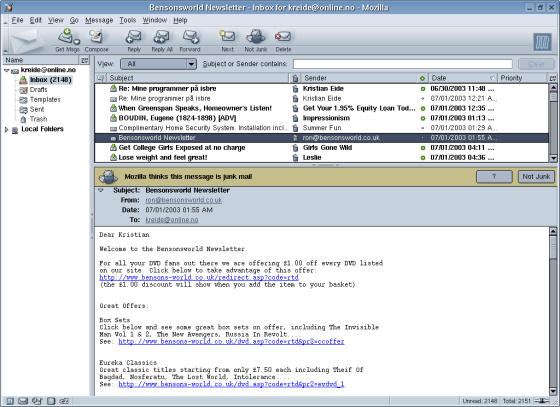
Composing messages: You can select "reply" or "reply to all", and both attached and inline forwarding is supported. There is no as-is forwarding option, however. The composer window can look a bit crowded on a first look, but it is quite easy to use. The type of each header field can be selected from a drop-down menu, which avoids having to select which header fields to show. There is an area for dropping attachments, the address book is well integrated and signing/encrypting can be enabled by clicking the "Security" button. The composer has full support for writing HTML mail, and a spell checker is even included; it does not underline misspelled words as you type, however.
IMAP: There is excellent IMAP support; this fits very well with Mozilla Mail's concept of separate folders for each account and the only distinction is that IMAP folders are on the server instead of stored locally. Server-side searching is supported, so you will not lose much by storing all mail on the server.
Virtual folders: Unfortunately virtual folders are not currently supported.
Encryption: Mozilla Mail comes with integrated support for S/MIME and signing and encryption is thus well supported. If you want GPG support (inline PGP and GPG/MIME) you need to download a plugin called Enigmail.
Differences between Mozilla 1.6 and Thunderbird 0.5
As mentioned in the introduction, the differences between the two mail clients are still small as Thunderbird is based on Mozilla Mail. There are some noteworthy changes, however, and one of the first encountered is the configuration dialog. Viewed side-by-side (Thunderbird to the right) we can see that although almost all of the options are the same, they can be found in different locations; since Thunderbird is only a mail client, the dialog has been optimized for just configuring this aspect. And indeed, to this reviewer at least, it does seem more logical and easier to navigate. One option only found in the Thunderbird configuration dialog is the "Attachments" option where you can set a folder for saving all attachments to, and thus avoid having to select one each time.
A big part of Thunderbird is the support for themes and extensions. A wide selection of each is available, and although a new theme only gives a different look and does not change the functionality, a pleasing look can go a long way to feeling better about ones choice of mail client. The extensions are more interesting, however, as they can add new useful features; as of this writing 28 extensions are available from the official site. It should be noted that several of these add back features already included in Mozilla Mail, but not in Thunderbird (like the "Add Sender to Address Book" option when right-clicking a message), but others add new items. Worth mentioning are:
- Outbox adds a "Send Later" button to the Compose window.
- Quick Reply adds a small edit box and a send button below the email preview, similar to Opera M2.
- QuickNote is a note taking extension with several features, including tabs.
- Quote Colors adds an user interface for configuring text and background colors for different quote levels when displaying messages.
- Weather can show local weather conditions.
A look at the changes for Thunderbird 0.5 mentions support for multiple identities per mail account, however, setting it up requires manual editing of configuration files as the user interface has yet to be written. Other improvements are better Palm address book sync, an improved version of the offline extension and improved spell checking.
The Thunderbird roadmap mentions interesting features such as storing the user profile on a USB device for easier portability between machines, and integrating a RSS feed reader. Although no specific dates are mentioned these are planned for 2004.
Mozilla Mail and Thunderbird will stay in close sync for the foreseeable feature, with Thunderbird focusing on improving the user experience of the mail component. Users are thus free to choose if they want the more integrated Mozilla Mail or the separate Thunderbird (which goes nicely along with Firefox, the stand alone web browser based on Mozilla).
Notes:
- Includes support for placing the signature above the quoted text when replying to mail.
- Supports showing emoticons (smilies) graphically.

